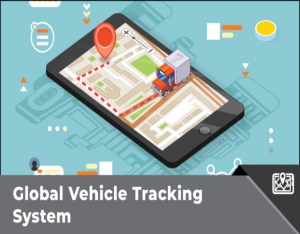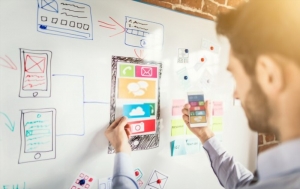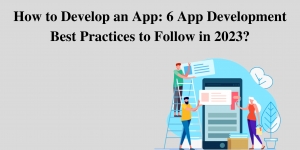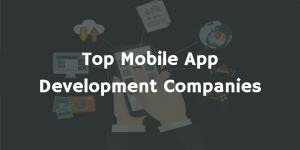In 2015, Apple introduced the “Move to iOS” app, designed to help users transfer data, including WhatsApp, from an Android device to an iPhone without the need for third-party software. However, some users occasionally face issues with the app, preventing them from successfully transferring important data. If you are experiencing the “Move to iOS WhatsApp not working" issue, follow this guide to solve it. We'll also discuss potential errors and provide alternative solutions available online.
What is Move to iOS WhatsApp Transfer?
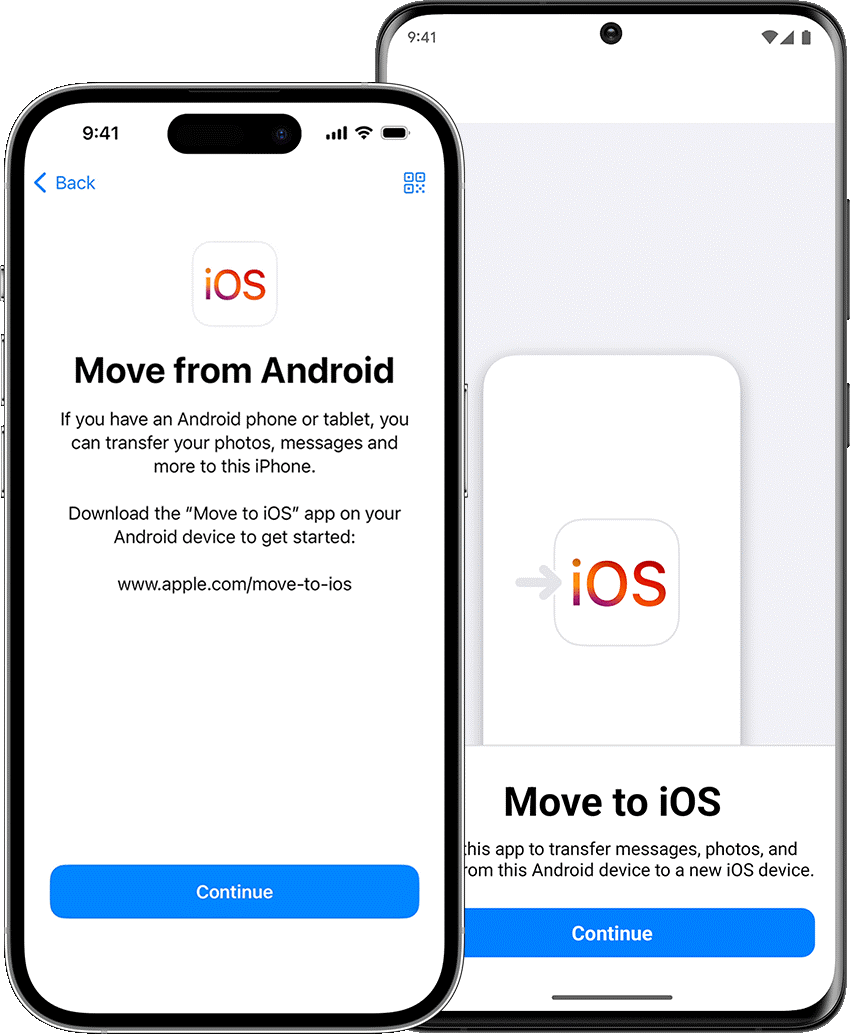
Move to iOS WhatsApp transfer is a data transferring app designed by Apple, allowing Android users to transfer their WhatsApp data to iPhone without using another app. This program supports different types of WhatsApp data, including Messages, Images, Videos, and more. This app was initially created to address long-standing challenges with cross-data platform transfer. However, it has introduced new issues, such as requiring users to factory reset their devices, slow transfer speed, and more.
How to Transfer WhatsApp Using Move to iOS?
As mentioned earlier, transferring WhatsApp data using Move to iOS requires you to first Factory reset your iOS device. Once done, follow the instructions below:
- Download and install Move to iOS on your Android device.
- Navigate to your iOS and complete the setup process. Once on the App & Data screen. Choose the “Move data from Android” option.
- A six-digit code will appear on your screen. Launch the app on your Android device, complete the setup, and enter the code that is available on your iOS screen.
- Choose the type of data you want to transfer and select "WhatsApp." Tap on Continue > Start > Next to begin the transfer process.
- Ensure that both devices are connected with the same internet connection. A loading screen will appear on your iOS screen. Once finished all your WhatsApp data is successfully transferred from Android to iPhone.
What Kind of Move to iOS WhatsApp Transfer Issues You Might Encounter?
Transferring WhatsApp from Android to iPhone using the Move to iOS app can sometimes be complicated because of different operating systems. However, there are a few common reasons why your Move to iOS WhatsApp not working during the transfer. Let's discuss these issues one by one.
- Incompatible Devices: You won't be able to transfer the data if your Android and iPhone devices are incompatible.
- Storage Issue: Your new iPhone device doesn't have enough storage.
- Slow Internet Connection: The Move to iOS app uses a stable Wi-Fi network. If your internet connection is slow, you won't be able to transfer data properly.
- Regular App Freezing: If you move large data, the app may crash or freeze during the transfer.
- Outdated App or Cache Issue: You are using an outdated version of the WhatsApp application. Also, you didn't clear the cache, which could be the reason why you are unable to use the Move to iOS app properly.
- Factory Reset: There is a high chance that your Factory Reset Requirements are not completed, which is stopping you from transferring data between Android and iPhone.
These are the top issues you might encounter while using the Move to iOS application. So, what is the best method to transfer WhatsApp data between Android and iPhone? For a seamless way to move WhatsApp chats from Android to iPhone 16 without a factory reset, consider alternative tool that allow transfer without wiping your iPhone's data. Continue reading to learn about this tool.
Is There Any Alternative to Move to iOS WhatsApp?
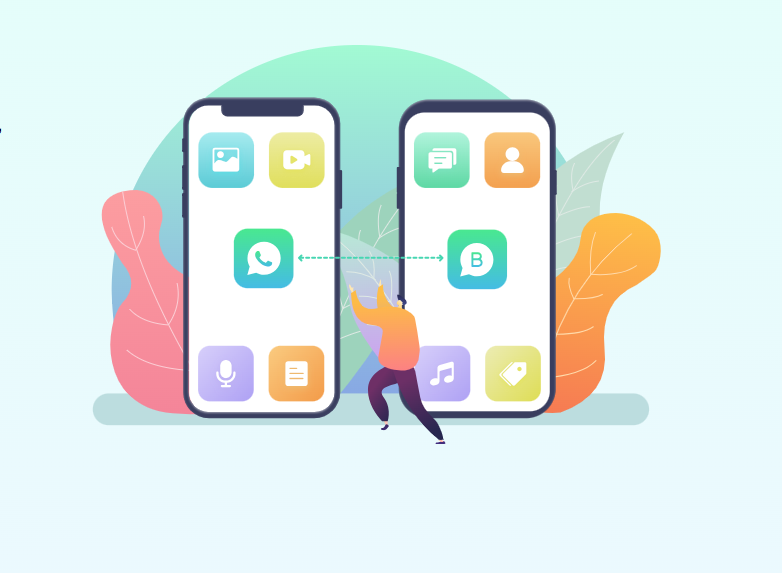
Yes, if the Move to iOS app doesn't meet your requirements, a powerful alternative is iToolab WatsGo - WhatsApp Transfer, Backup & Restore. This all-in-one tool offers a seamless way to transfer WhatsApp and WhatsApp Business data between Android and iPhone without requiring a factory reset. This tool is safer to use and ensures that anyone can use it without any hassle. The app works seamlessly for both your Android and iPhone devices. Do you want to know more about this application? Some of the top features of iToolab WatsGo are discussed below.
- Cross-Platform Transferring: iToolab WatsGo allows users to transfer WhatsApp/WhatsApp Business from Android to iPhone, iPhone to iPhone, Android to Android, and iPhone to Android
- No Factory Reset: Unlike Move to iOS, this program doesn't require a factory reset to transfer WhatsApp data.
- Smooth Transferring: WatsGo enables users to transfer gigabytes of Whatsapp data from Android to iPhone in upto 10240 kb/s.
- Support 20+ Data Types: The program supports all WhatsApp data types, including Messages, Images, Videos, PDFs, Voice Messages, and more.
- Backup and Restore: With the help of this tool users can backup WhatsApp data on PC and restore it to any device without iCloud and Google Drive.
How to Transfer WhatsApp Data with Steps:
If you want to move WhatsApp from iOS to Android using iToolab WatsGo, follow these simple steps.
- Download and install iToolab WatsGo on your computer. Then, launch the app and select the “WhatsApp Transfer” option from the menu.
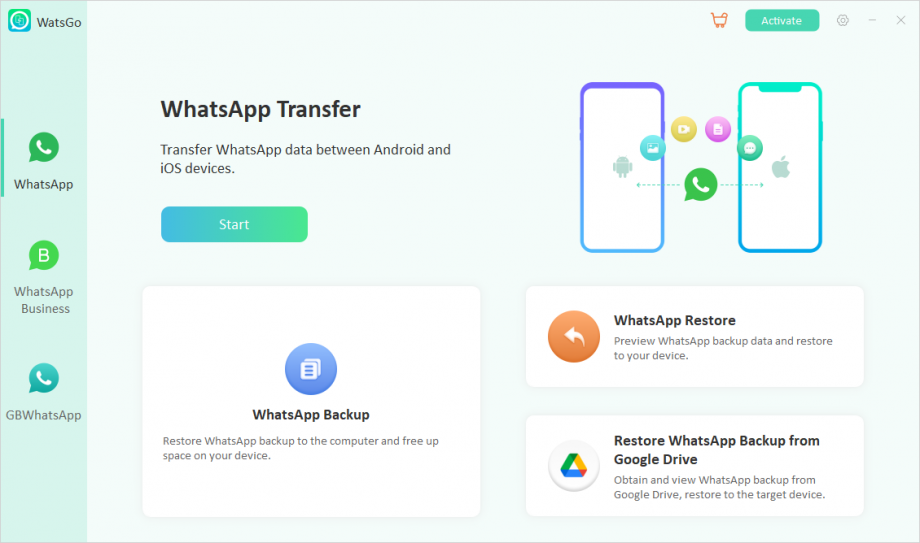
- Connect both your Android and iPhone devices to begin the process. Once the devices are connected to the PC.
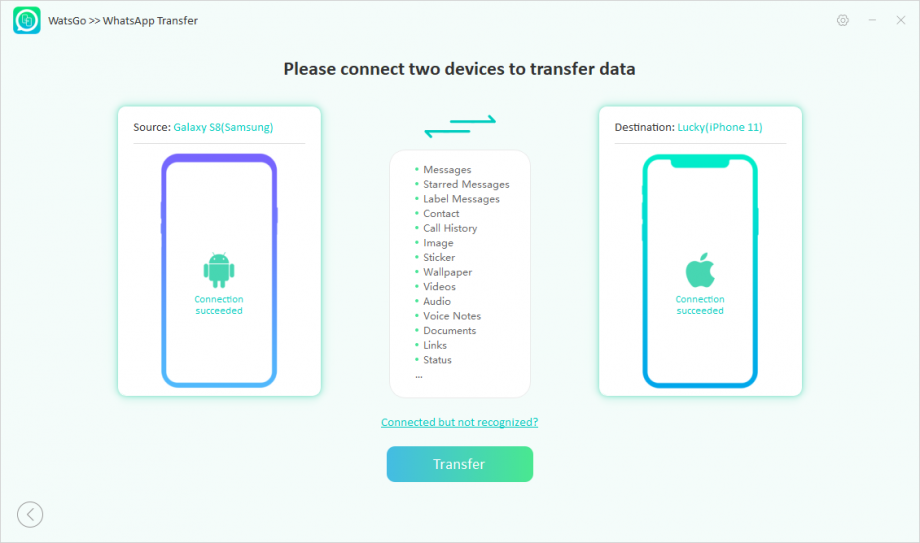
- choose the data you want to transfer.
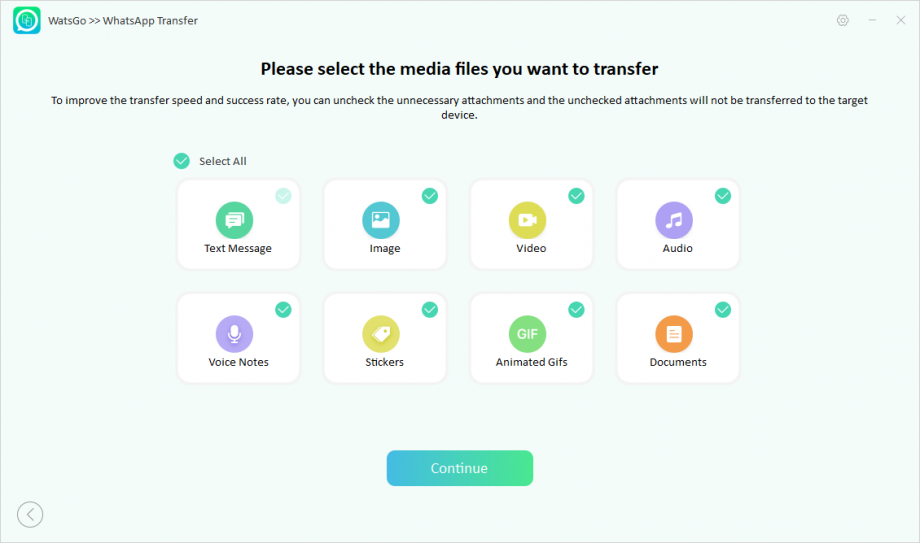
- You will be asked to enable end-to-end encryption, and you can follow the instructions on the screen to do so. Make sure to add a password for verification.
- Soon, the app will start making your WhatsApp backup, which you can easily transfer to your iPhone device. Make sure your devices are connected during the process.
- Ultimately, you will soon get the “WhatsApp Transferred Successfully” message on your screen.
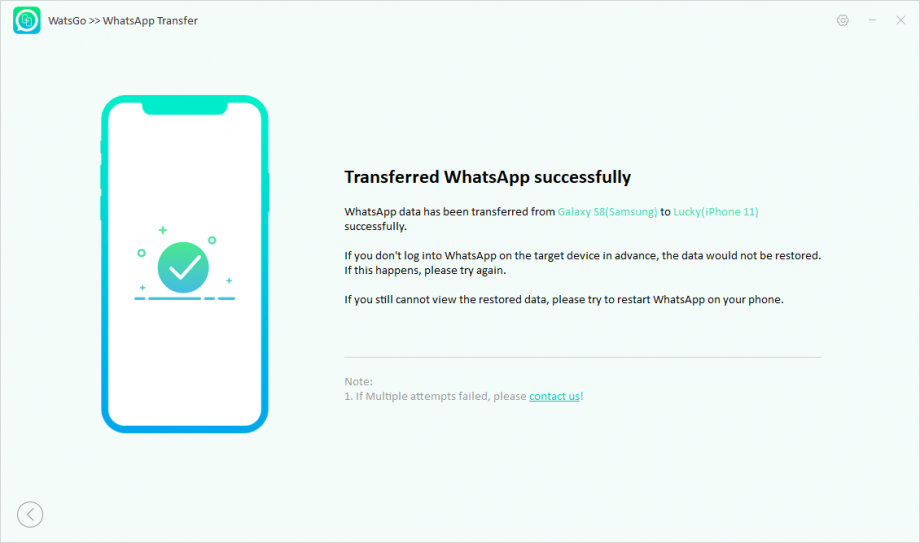
Conclusion
Move to iOS failed WhatsApp is a common error and can occur easily while using the Move to iOS app. Above, we have discussed the top reasons why this happens with you while transfering WhatsApp data from Android to iPhone. Along with that, we have mentioned a reliable tool named iToolab WatsGo, which is the best alternative to the Move to iOS application. It has a good success rate and allows you to transfer 20 data types without any issues.