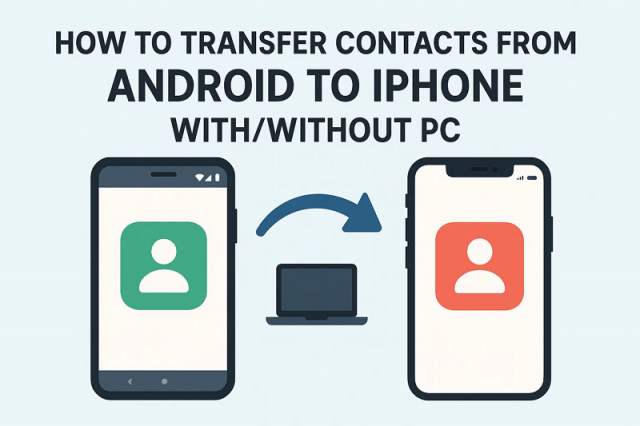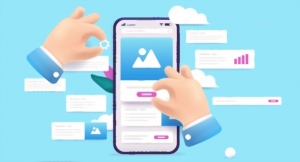Many users feel stressed when they buy a new iPhone, but still keep their Android phone. The biggest concern is keeping important phone numbers safe while switching devices. As we all know, contacts are essential for daily life because they store family and work connections. Therefore, you will discover how to transfer contacts from Android to iPhone in this guide, with or without a computer, effortlessly.
Part 1. How to Transfer Contacts from Android to iPhone With PC
When it comes to moving data with a computer, MobileTrans is the best option to consider. It provides a reliable phone-to-phone transfer feature that works across Android and iOS platforms without problems. With its one-click transfer capability, you can easily move all your important data within minutes. Compared to Bluetooth or other apps, MobileTrans ensures much faster file transfer without needing internet or Wi-Fi.
The next advantage lies in its well-focused data safety, where your new phone does not need to be rewritten or any data removed by MobileTrans. In addition, it allows you to select certain types of files and make sure that only the data is transferred that you actually require. The software also makes it simple to transfer contacts from Android to iPhone after setup, which is often necessary.
Key Features
- Multi Device: Supports over 6000 mobile devices, ensuring compatibility for nearly every smartphone model.
- Data Variety: Even lets you migrate 18+ data types from one phone to another, including contacts and videos, securely.
- OS Support: Also compatible with the latest iOS and Android versions, including iOS 26 Beta/Official and Android 16.
Instructions to Transfer Contacts from Android to iPhone with PC Using MobileTrans
Apart from moving contacts, this dedicated tool also stands out when learning how to transfer messages from Android to iPhone. Review the given steps below to use this advanced software and migrate contacts through your PC:
Step 1. Choose the Phone to Phone Module
After downloading and launching “MobileTrans,” head to the “Phone to Phone” tab. Afterward, you need to connect both your iPhone and Android to the computer using USB cables.
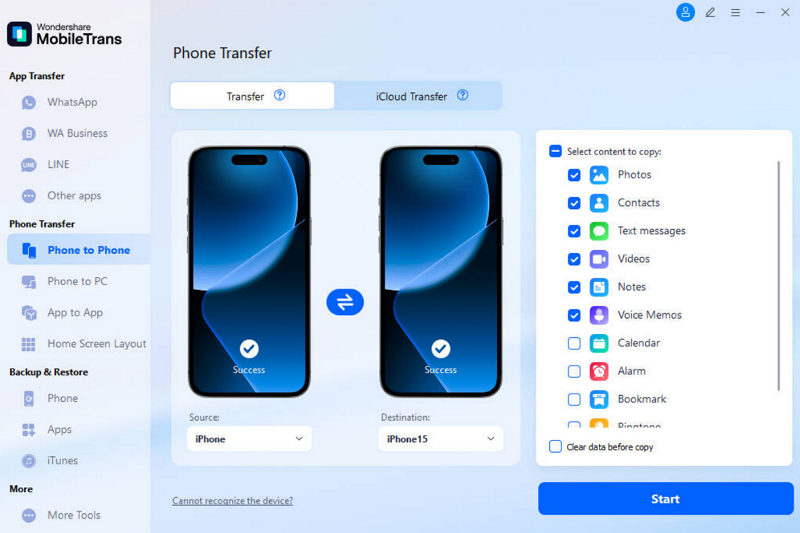
Step 2. Select the Contacts Option as Data Type
Once both phones are connected, you will see your iPhone as a “Destination” and Android as a “Source.” Now, choose the "Contacts" from the "Select Content to Copy" section and hit the "Start" button.
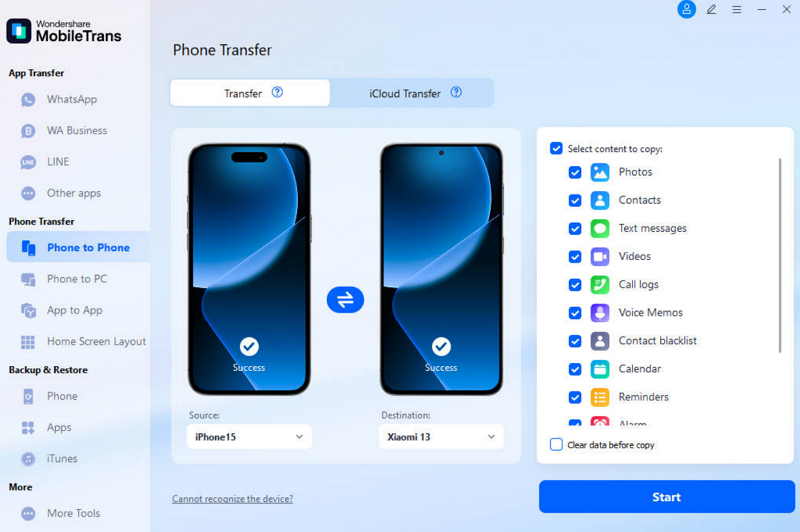
Step 3. Complete Contacts Transfer Process
Upon starting the migrations, you will then see a confirmation screen when the transfer process is completed.
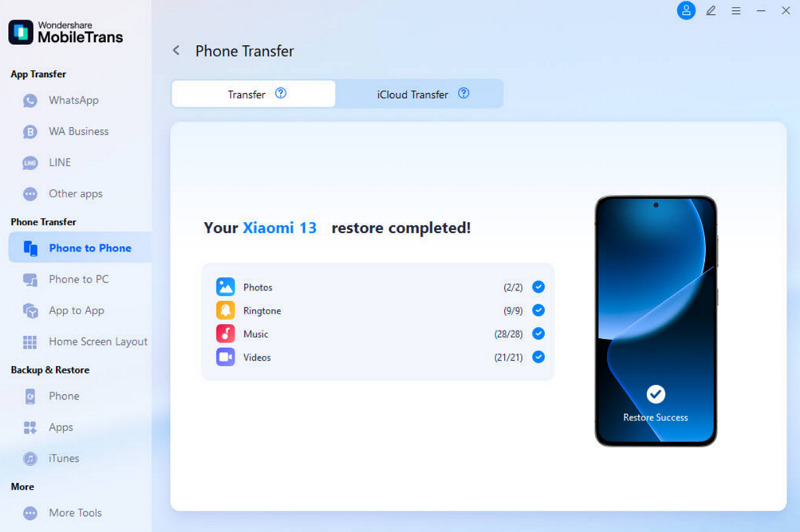
Part 2. How to Transfer Contacts from Android to iPhone Without a PC
In case you don’t have a computer, several simple methods still let you move contacts easily. Thus, this part explains the top 5 ways to learn how to transfer Android contacts to an iPhone without using a PC:
Method 1. MobileTrans App (Android, iOS)
The MobileTrans App, among others, is a quick and secure method of transferring your information across devices. It lets you transfer contacts from Android to iPhone smoothly, without using mobile data during the process.
The app transfers files 200 times faster than Bluetooth, ensuring quick migration of even large videos. Hence, follow the quick and easy steps below to use this dedicated app and move your desired contacts:
Step 1. As you install and run the “MobileTrans” app on your Android, go to the “Phone to Phone” tab. Upon seeing a bottom-up menu, select “Android to iPhone” and then opt for the “Basic Data” option.
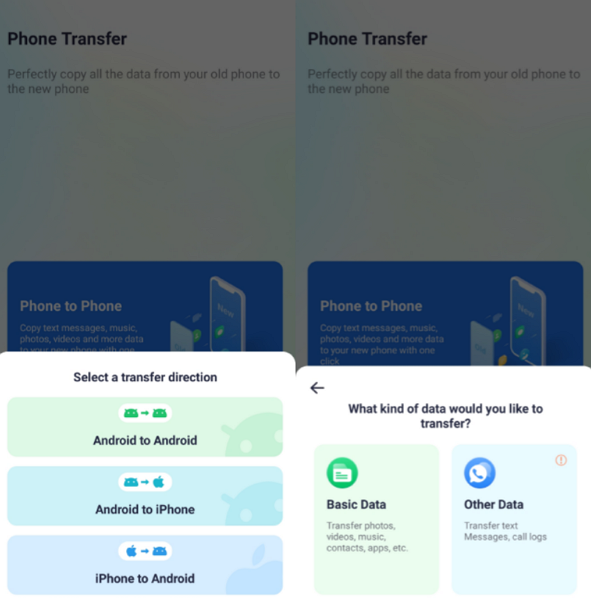
Step 2. Following that, simply choose the “Contacts” option, along with any other data type, and press the “Send” button.
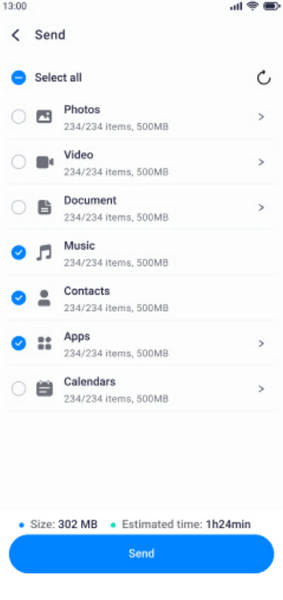
Step 3. On your iPhone’s MobileTrans app, access the “Phone to Phone” tab to select the “Android to iPhone” direction. Afterward, choose “Receive” and scan the displayed QR code using your Android to receive contacts.
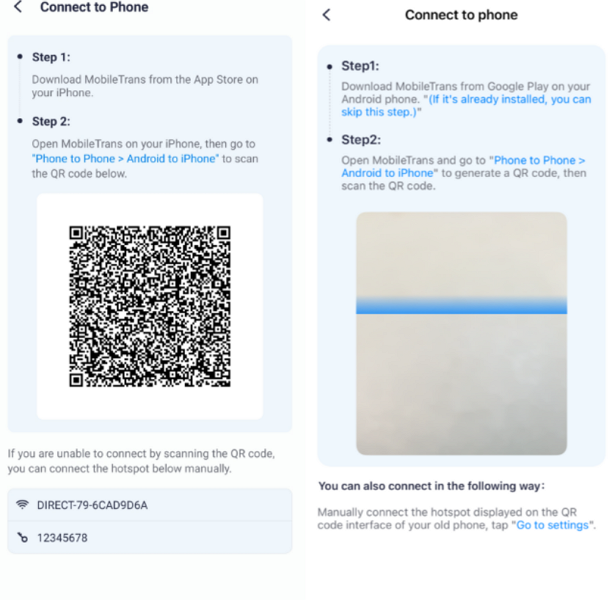
Method 2. Move to iOS
Apple’s Move to iOS app is designed for Android users moving to an iPhone. The transfer process uses a one-time code and lets you move multiple data types along with contacts. However, this method only works during initial iPhone setup and cannot transfer certain file types.
So, go through the steps below to understand how to transfer Android contacts to an iPhone using this approach:
Step 1. When you set up your iPhone, tap the "From Android" option upon accessing the "Transfer Your Apps & Data" screen. Here, hit the "Continue" button to get the "One-Time Code" for further processing.
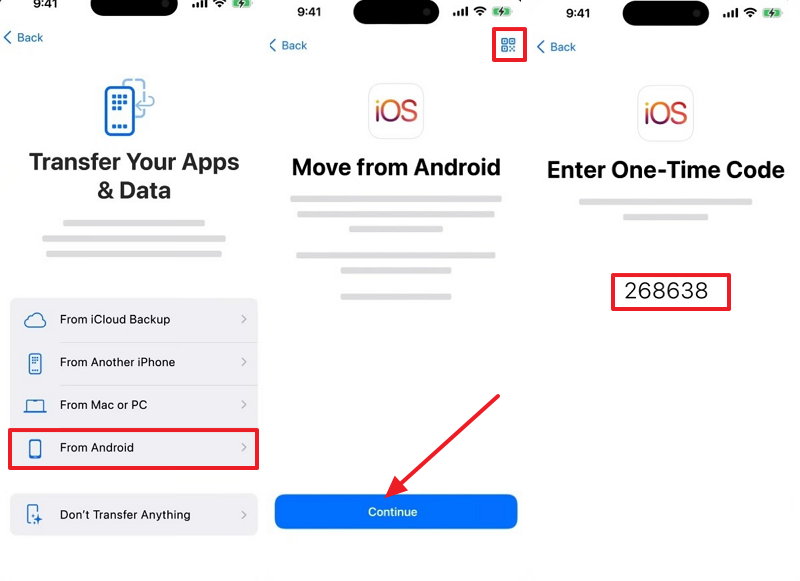
Step 2. Once you launch the “Move to iOS” app on your Android, tap “Agree” and enter the “One-Time” code received on your iPhone. After that, just toggle on the “Contacts” option and press the “Continue” button to start transferring.
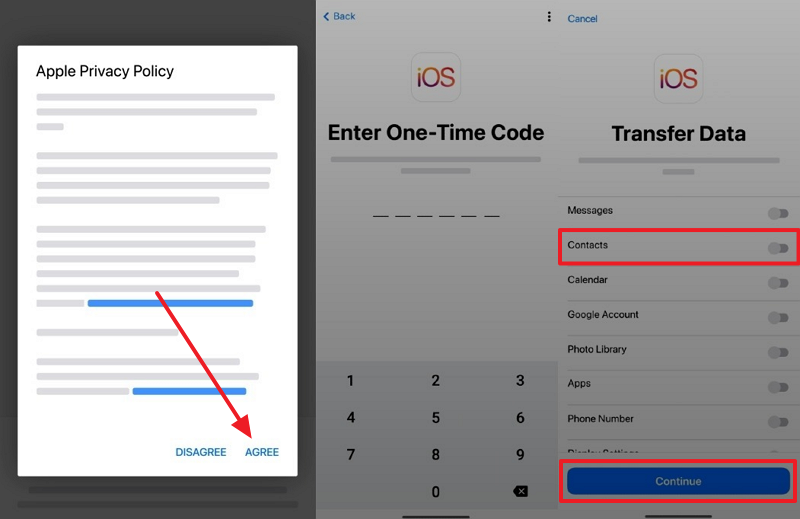
Method 3. Sync Google Contacts
Syncing Google Contacts is a simple method to move saved numbers directly into your iPhone. With a Google account on the iPhone, your Gmail contact list is stealthily presented. This communication system synchronises the contacts between gadgets instantly as modifications occur.
Additionally, it requires an active internet connection for proper syncing across devices. Anyhow, let’s dive below to learn how to get contacts from Android to iPhone without hassle:
Step 1. In your Android’s settings, go to the “Account and Backup” section to access the “Manage Accounts” option. Following this, tap your “Google” account where you are going to sync contacts.
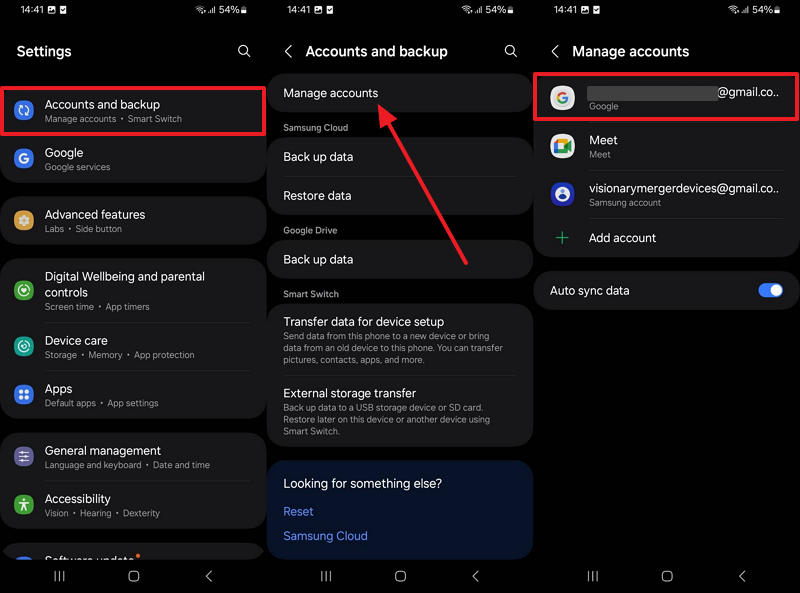
Step 2. Moving ahead, navigate to the “Sync Account” option and turn on the “Contacts” toggle to start syncing.
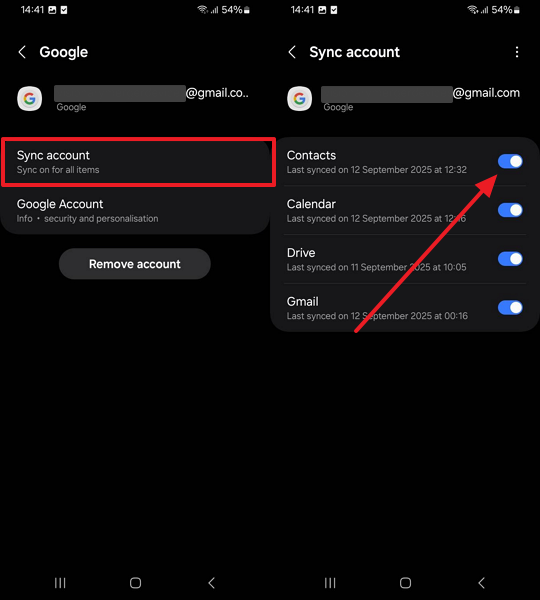
Step 3. On your iPhone’s settings, head to the “Apps” section to access the “Contacts” app. As you open its settings screen, go to the “Contacts Accounts” section.
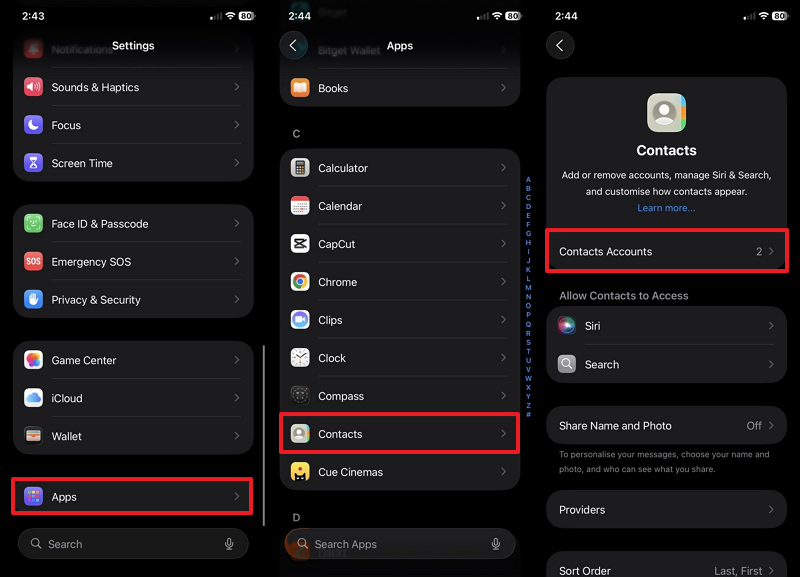
Step 4. Subsequently, choose the same “Gmail” account where you recently synced Android contacts and tap the “Contacts” toggle to sync them.

Method 4. VCF File
You can also use a VCF file to export all contacts from your Android phone into one file. This file can then be shared through email or apps and opened on the iPhone. Once imported, every saved number appears in the iPhone contact list without needing external tools.
However, this method does not support automatic updates for future changes. Adhere to the given steps to learn how to transfer Android contacts to iPhone:
Step 1. When you launch the “Contacts” app on your Android, select your desired contact and choose the "Share” option. Afterward, tap the “vCard File (VCF)” option for sharing and then choose the “Gmail” platform. Now, enter your iPhone’s Gmail under the “To” section and press the “Send” button.
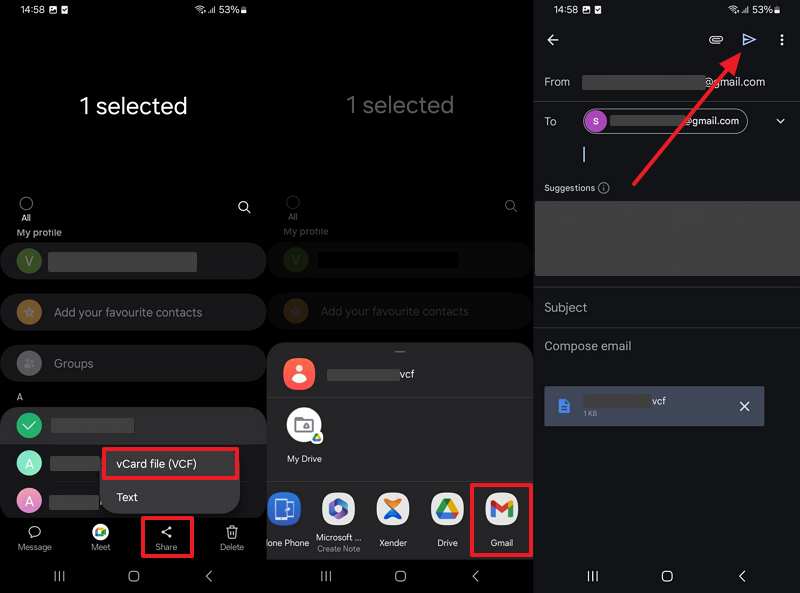
Step 2. Upon accessing the email on your iPhone, tap on the “VCF” file to download and open it.
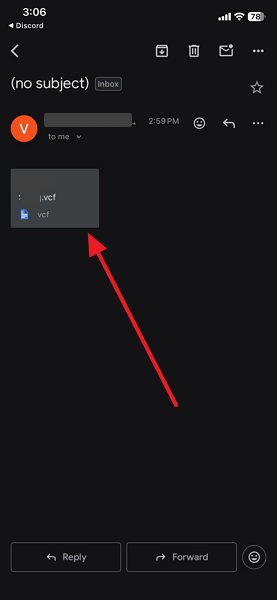
Step 3. Once open, tap the “Share” icon to select the “Contacts” app and hit the “Save” button.
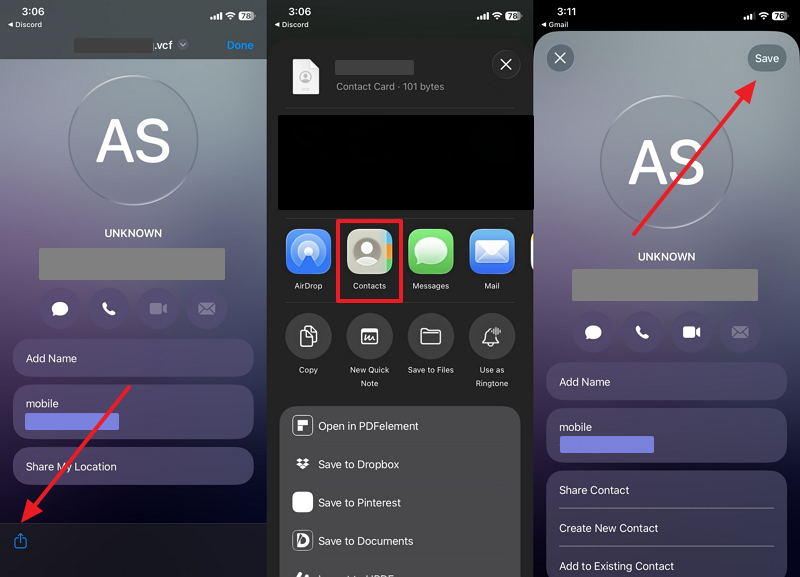
Method 5. SIM Card
The SIM card method works by saving contacts directly onto your Android’s SIM and then inserting it into the iPhone. Once inside, contacts can be imported through the iPhone settings, making them instantly available.
This approach does not require the internet or additional apps, making it very simple to use. However, SIM cards have limited storage, so not all contacts may transfer. Go through the following steps to transfer contacts from Android to iPhone:
Step 1. Once you access the “Contacts” app on your Android, head to the “Manage Contacts” option. Then, tap the “Import or Export Contacts” option and hit the “Export” button.
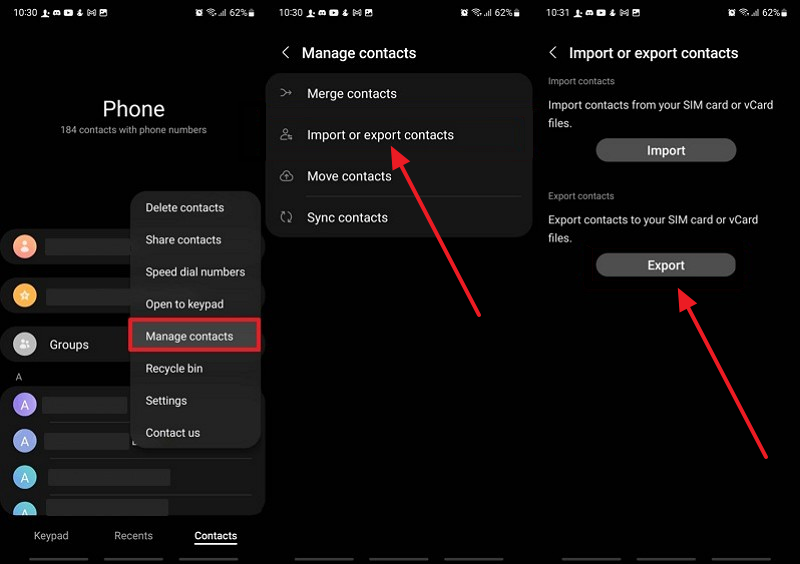
Step 2. After inserting the SIM card in your iPhone, go to the “Settings” to access the “Apps” section. After that, choose the “Contacts” app and swipe down to press the “Import SIM Contacts” option.
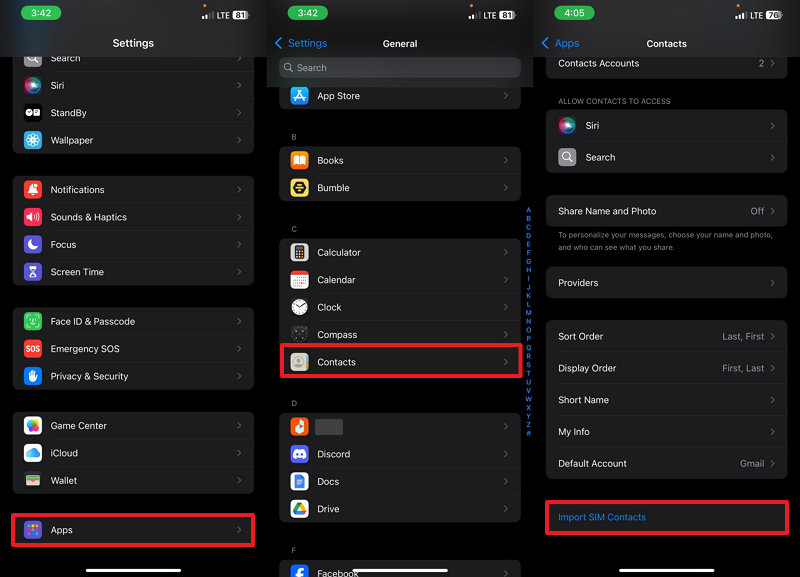
Conclusion
To conclude, this guide shared different ways to learn how to transfer contacts from Android to iPhone easily, whether you prefer using a PC or not. Some solutions require Wi-Fi or initial setup, while others work offline. For the fastest, safest, and most complete transfer, MobileTrans software and app stand out. They simplify the process by supporting almost all types of data and devices to keep migration effortless.