Whenever people change phones, they worry about keeping their important WhatsApp chats safe. Moving from Android to iPhone usually feels difficult, especially for those not familiar with data transfer methods. Many users need a simple way to keep personal messages, media, and files safe without stress. Thus, in this guide, we will explain how to transfer WhatsApp from Android to iPhone using a dedicated tool known as MobileTrans.
Part 1. Move WhatsApp from Android to iPhone via WhatsApp Transfer
MobileTrans makes moving data simple with its secure phone-to-phone transfer feature. It supports over 6000 devices and lets you move 18+ types of data, including chats and attachments, in one click. This WhatsApp transfer tool also allows you to choose what to transfer; therefore, it becomes effortless and convenient for all kinds of users. So, review the following steps to find out how you can use MobileTrans to transfer WhatsApp:
Step 1. Open the Tool to Move Android WhatsApp
After having the MobileTrans software on your computer, open it and head to the “WhatsApp” tab under “App Transfer.” Subsequently, connect both the Android and the iPhone using the USB cables, select the WhatsApp data you want from the Transfer or Transfer & Merge tab, and press “Start.”
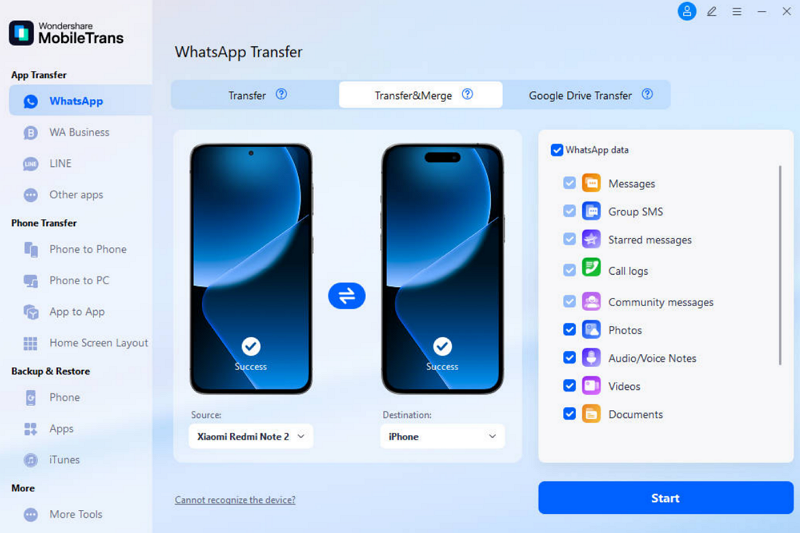
Step 2. Finalize the WhatsApp Transfer Process
Keep both devices connected during the transfer to prevent interruptions or errors while data is being copied. Once the transfer is completed, launch WhatsApp on the destination iPhone and check if all selected data has been transferred successfully.
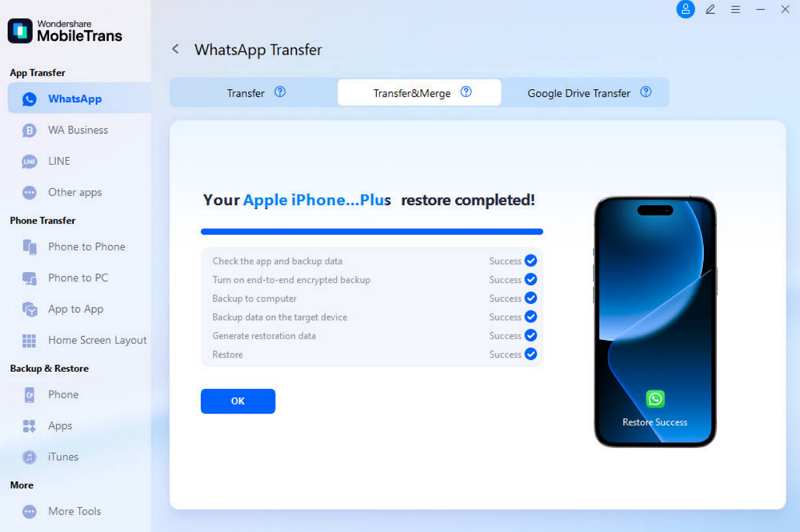
Part 2. Transfer WhatsApp from Android to iPhone Using Google Backup
Google Backup provides a safe way for Android users to save their WhatsApp data on Google Drive. However, direct restore to iPhone is not supported because Android and iOS use separate cloud systems. This is where MobileTrans becomes useful, as it can read your Google Drive backup and restore it directly to your iPhone while protecting existing data. Thus, go through the guidelines below to move WhatsApp from Android to iPhone:
Step 1. Access the Google Drive Transfer Feature
Go to the “App Transfer” section, pick “WhatsApp,” then select the “Google Drive Transfer” tab. Next, press the “Login” button and sign in using the Google account linked with your Android device.
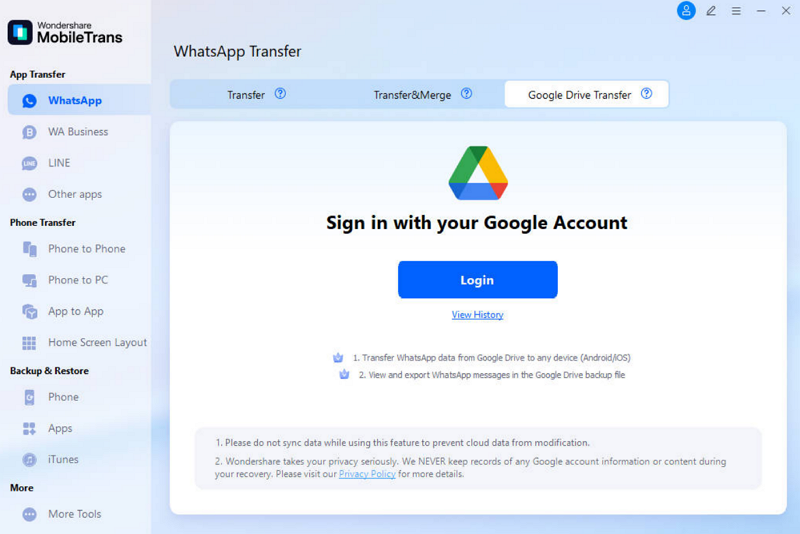
Step 2. Confirm Google Account and Download Backup
Choose your latest or preferred WhatsApp backup file and click the “Download” button to begin retrieving data. After this, enter the verification code for your Google account and confirm it by pressing the “Verify” option.
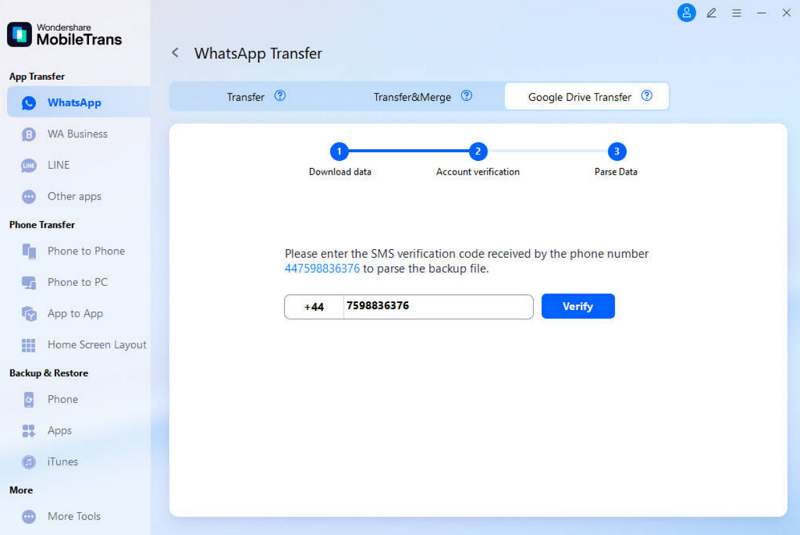
Step 3. Select WhatsApp Data and Move to iPhone
Once the backup downloads, click “View,” select the desired WhatsApp chats, and press “Restore To Device” immediately. Connect your iPhone to the PC, choose the required WhatsApp data, then hit “Start” to transfer everything securely.
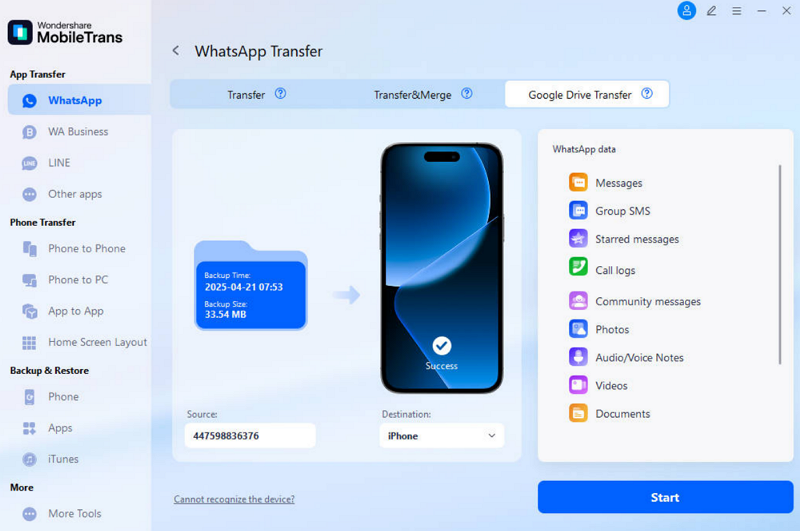
Part 3. Migrate WhatsApp from Android to iPhone with Backup & Restore Feature
Another MobileTrans feature is Backup and Restore, where you can save your WhatsApp data and then restore it on various devices. This is because you can save chats and media used on iOS or Android and restore them whenever required. It even helps users who want to transfer WhatsApp Business from iPhone to Android safely, ensuring complete data protection. Take guidance from the given steps to understand how to use this feature:
Step 1. Connect Your Android to Backup WhatsApp
Attach your Android device to the computer using a USB cable for a stable connection. Then, navigate to “App Backup & Restore,” and finally choose WhatsApp to proceed further. Subsequently, follow the provided prompts to back up WhatsApp data into your computer storage.
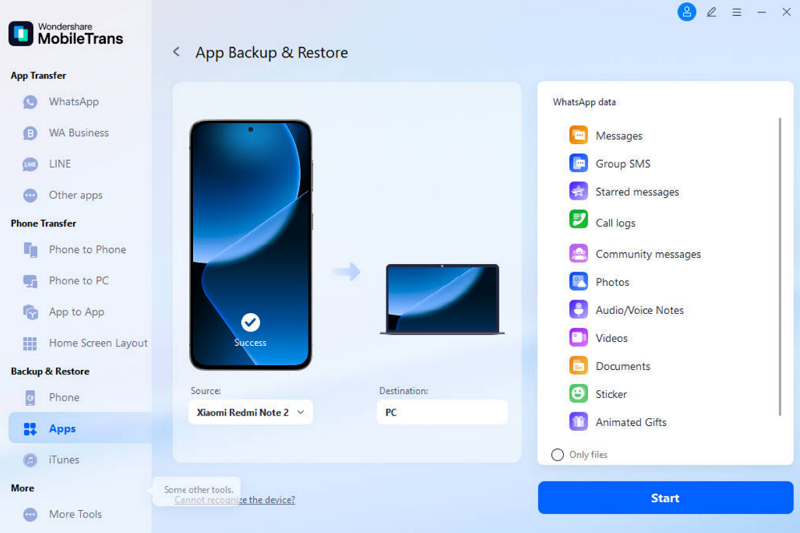
Step 2. Restore WhatsApp to your iPhone
Once the backup is done, connect your iPhone to the PC, choose your preferred WhatsApp data to restore, and press the “Start” button. Wait patiently while the program converts and transfers data, and then a confirmation window will appear upon successful restoration.
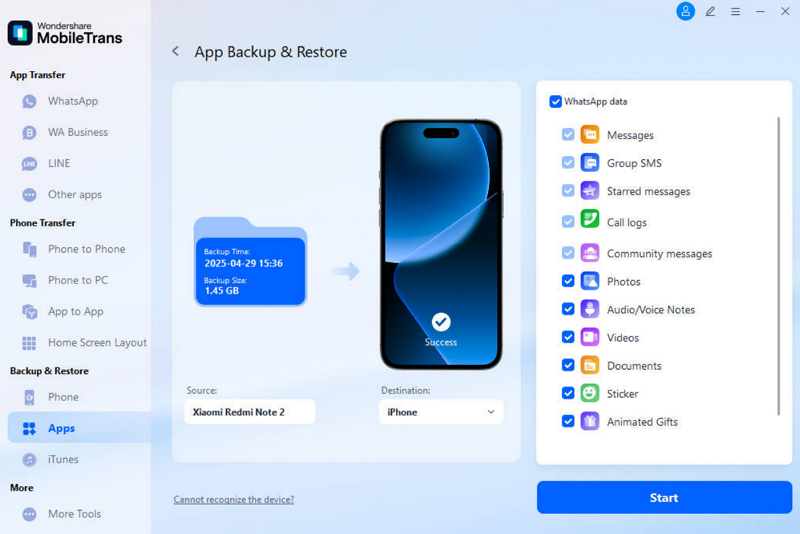
Part 4. Why MobileTrans is the Best Tool to Transfer WhatsApp Data Efficiently
MobileTrans is widely trusted because it offers a smooth and secure way to move WhatsApp data. So, this section explores a few key reasons why this tool makes transferring information efficient and reliable:
- Wide Support: MobileTrans supports over 6000 mobile models to ensure compatibility for both old and modern devices. This broad coverage helps users easily switch between various Android and iOS systems without complex steps.
- Data Safety: The tool guarantees that your data remains private, without risks of leaks or overwritten files. Unlike many free apps, it ensures your files remain protected during every step of the process.
- Selective Transfer: Users can select specific data types, including chats and images, instead of transferring everything. This flexibility helps save storage on the new device while keeping only necessary information safe.
- High Speed: MobileTrans ensures faster transfer speeds than Bluetooth or manual methods, improving efficiency during phone switching. You can move large amounts of data quickly, without waiting long hours to complete the migration.
- No Reset: With this dedicated tool, you can transfer WhatsApp from Android to iPhone without a factory reset. This saves effort and avoids losing current data already present on your new iPhone device.
Conclusion
To conclude, the thought of switching from Android to iPhone is very stressful, particularly regarding the safety of WhatsApp data. Although there are other options, MobileTrans offers the same option in a single and trusted tool.
![How to Transfer WhatsApp from Android to iPhone with MobileTrans [All Ways]](images/gallery/article/1638990_image4.webp)





