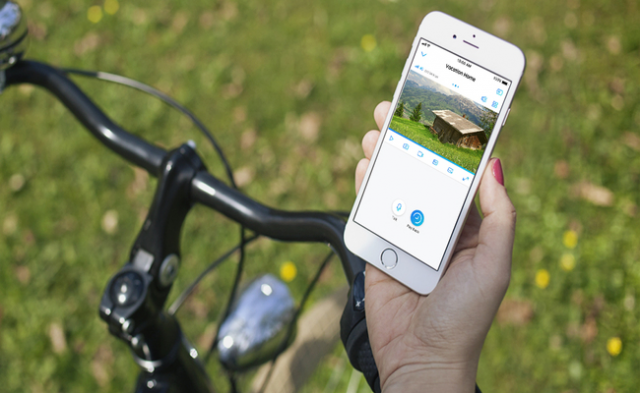Security cameras with an app enhance security as they offer remote access, live monitoring, real-time alerts, and many other advanced features. Users can access their cameras from any location and see what’s happening.
In this article, we will discuss what security cameras with apps do and why they are beneficial. We will discuss their features and share steps to connect the security camera to an application.
What Are Security Cameras with App Control?
Security cameras with app control allow users to connect security cameras to their devices (smartphones and tablets) through the application and control them remotely from any location.
Users can see the live feed through the app. They can talk to the person in front of the camera via two-way audio. They can also see the saved recordings and control other features and settings of the camera.
The camera needs internet access via Wi-Fi, wired connection, or 4G network to give remote access to the users. With this, users can ensure the security of their house, office, or commercial space, no matter where they are. They can receive real-time alerts and respond immediately.
Benefits of Using Security Cameras with Apps
Remote Monitoring Anytime, Anywhere
Security cameras with apps allow users to see the live feed from any location. They need to use the app on a connected device to monitor from anywhere and at any time. They can see what’s happening at their home or office, no matter where they are.
Instant Alerts and Smart Notification
When motion is detected, users receive real-time alerts on their connected devices. Often, cameras are equipped with smart detection, so they can distinguish between persons, pets, and vehicles and send accurate alerts with more details.
Two-Way Audio for Direct Communication
Users can talk to the person in front of the camera through two-way audio. The camera has a built-in speaker and microphone, and users can use the connected device to communicate. It is excellent for direct communication with visitors, family members, delivery guys, etc.
Easy Playback and Cloud Access
It is easy to look for the required event or video in the storage. Users can play videos remotely from the recordings. Plus, if the device is using cloud storage, they can access it through the application.
Multi-user Access
The application allows multiple authorized users to access the camera. It’s a safe way to give access to family members and authorized personnel. Only they have access to see the camera’s live feed, recordings, etc.
Top Home Security Cameras with Mobile App
Reolink Elite Wi-Fi
Reolink Elite Wi-Fi is a 4K (8MP) dual-lens security camera. It is a Wi-Fi 6 security camera that is connected to a nearby Wi-Fi network to give access to up to 20 users. They can smoothly see the live preview in high resolution and control the camera from anywhere. It smartly detects motion and objects and sends real-time alerts.
It captures a 180⁰ panoramic view to cover a wider area. At night, it uses its color night vision to record clear and colorful videos. It can record 24/7 and ensure robust security of your house, office, or outdoor area.
Reolink Altas PT Ultra
Altas PT Ultra is a wireless pan-and-tilt security camera ideal for outdoor security. It’s a Wi-Fi 6 security camera for uninterrupted streaming through the Reolink app. Users can receive real-time alerts, and it smartly distinguishes between persons, pets, and vehicles and tracks their motion.
It’s a battery-powered security camera with a 500-day battery life. It is connected to a small solar panel for automatic recharging. With its pan-and-tilt motion, it covers 360⁰ to secure a wider area. It supports a 512GB microSD card, which is more than enough to store recordings.
How to Connect Security Camera to App?
Let’s see the steps to connect Reolink security cameras to the Reolink app. The steps of the security cameras and app could differ slightly.
Step 1: Install the Reolink app on your device and open it.
Step 2: Tap the “+” button to add a security camera. Scan the QR code at the back of the camera and enter the IP address or UID.
Step 3: Enter a password for the camera’s security. Give it a name and complete the initialization process.
Step 4: Go to the Home page, and you will see the camera there. Tap it to see the live preview.
Tips for Getting the Most from Your Security Camera App
- Turn on motion detection notification on the app. It will send real-time notifications to the devices.
- Adjust the sensitivity level of the motion detection to reduce false alerts and focus on events that matter.
- Set activity zones to detect motion in the specific area. It reduces false alerts and focuses on the area.
- Activate dual warning to deter intruders and scare them away from your property.
- You can also schedule motion detection, warning, and activity zones to get alerts when needed.
FAQs
Can I see my security cameras on my phone?
Yes, you can see your security cameras on your phone through a compatible application. You can connect all your cameras to the app and see the live preview and get remote access.
Can I connect my security camera to my phone without Wi-Fi?
You can use cellular data to connect your security camera to your phone without Wi-Fi. Some security cameras also offer a Bluetooth setup option that does not require Wi-Fi.
Final Words
If you are looking for a security camera, it’s better to go with the one that offers a dedicated application. It offers advanced features like remote monitoring, real-time alerts, two-way audio, and other features to enhance security. Users can remotely access and control the security camera. It also gives peace of mind and complete control over the security camera, no matter where you are.