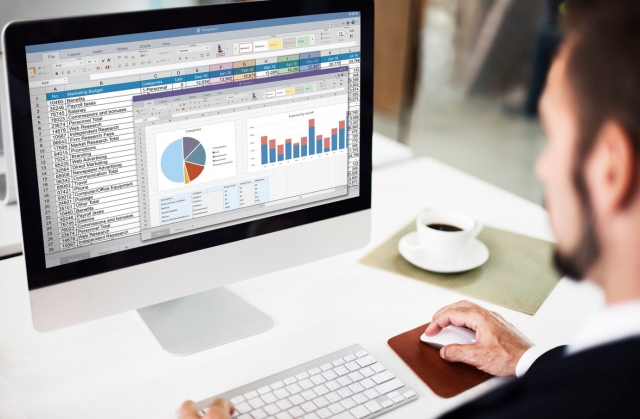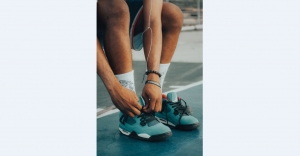In today’s fast-paced business world, efficient document management is essential. Converting Excel spreadsheets into PDFs is one of the most effective ways to ensure that your documents maintain their formatting and are easily accessible, shareable, and printable. This guide will walk you through the process of converting your Excel files to PDF, making business operations smoother and more professional.
Why Convert Excel to PDF?
Before diving into the process, it's worth noting the key reasons why Convert Excel to PDF is a smart move for businesses:
- Preserve Formatting: Excel spreadsheets may look different when opened on different devices or versions. PDFs, however, maintain the layout, fonts, and formatting as intended.
- Easier Sharing: PDFs are universally compatible, ensuring that clients, colleagues, or stakeholders can access your file regardless of the software or device they are using.
- Enhanced Security: PDFs allow for encryption and password protection, ensuring the confidentiality of sensitive business data.
- Professional Presentation: A well-structured PDF document looks cleaner and more professional than a raw Excel sheet, which may appear cluttered and hard to navigate.
Step 1: Use Excel’s Built-in Save as PDF Feature
The simplest and most convenient method to convert an Excel file to PDF is by using Excel's built-in features. Here’s how:
- Open your Excel file: Launch the file you wish to convert in Excel.
- Click on 'File': This is found in the top-left corner of the screen.
- Select 'Save As': Choose the folder where you want to save your PDF, such as your desktop or a cloud storage location.
- Choose PDF from the dropdown menu: In the 'Save as type' field, select "PDF" from the list of file types.
- Adjust settings: If necessary, click on 'Options' to adjust specific settings, like page range or printing options. You can also select whether you want to publish the entire workbook or just the active sheet.
- Click 'Save': Your file will now be converted to PDF, preserving the exact layout and formatting.
This process is quick and free, and it doesn’t require any third-party software. It's ideal for users who need a simple conversion tool within Excel itself.
Step 2: Use Online Conversion Tools
If you’re working remotely or need a solution that doesn't involve installing software, online tools can offer a quick way to convert Excel files into PDFs. Here’s how to use an online converter like Smallpdf or Zamzar:
- Go to the converter website: Open your browser and visit a reliable Excel to PDF conversion website.
- Upload your Excel file: Click on the “Choose file” button and select the Excel spreadsheet you want to convert from your computer or cloud storage.
- Convert the file: Most online tools will automatically start converting the file as soon as it’s uploaded. Some may ask you to adjust settings or select page layouts.
- Download the PDF: Once the conversion is complete, you’ll be provided with a link to download the PDF. Click on the link to download your file.
While this option is convenient and free for basic use, it may have limitations such as file size restrictions or the need for an internet connection.
Step 3: Use PDF Software
If you require more control over the conversion process, using dedicated PDF software like Adobe Acrobat Pro or Nitro PDF Pro might be the best option. These tools offer advanced features like batch conversion, file merging, and enhanced editing options.
Here’s how to convert using PDF software:
- Open your PDF software: Launch Adobe Acrobat Pro or another PDF editor.
- Import your Excel file: Navigate to the "File" menu and select "Create PDF" or "From File." Choose your Excel spreadsheet to import it into the program.
- Adjust settings: Depending on the software, you can adjust page settings, layout, and even include options for password protection or editing.
- Save as PDF: Once you're satisfied with the conversion, click on the "Save As" button and choose your preferred location to save the file.
PDF software tools offer advanced features like secure document encryption, which can be crucial for businesses dealing with sensitive information.
Step 4: Use Google Sheets for Online Conversion
If you don’t have access to Excel but need to convert a spreadsheet to PDF, Google Sheets offers an excellent alternative. Here’s how:
- Upload your Excel file to Google Drive: If your file isn’t already stored in Google Drive, upload it there.
- Open the file in Google Sheets: Right-click on the file and choose to open it in Google Sheets.
- Download as PDF: In the top menu, go to “File” > “Download” > “PDF Document (.pdf)”.
- Adjust settings: Customize the page size, layout, and other options in the download settings.
- Click 'Export': Google Sheets will automatically download your file as a PDF.
This method is a great option for users who prefer working in the cloud and don’t need the full features of Excel.
Conclusion
Converting Excel to PDF is a crucial part of maintaining smooth business operations. Whether you're using Excel’s built-in tools, online converters, or advanced PDF software, the process is simple and quick. Converting your spreadsheets to PDF ensures that they remain secure, formatted correctly, and easy to share with colleagues, clients, or stakeholders. By following this step-by-step guide, you can streamline your document management, improve the presentation of your data, and avoid any formatting issues that could arise when sharing Excel files across different platforms.