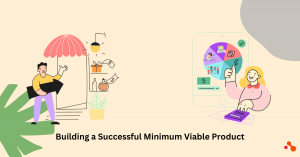QuickBooks is a widely used accounting software application that assists businesses in managing their finances. It offers invoicing, bill payments, expense tracking, and financial reporting functionalities. This critical financial data is stored within a QuickBooks company file, the central repository for your financial records.
Data loss can occur for various reasons, such as hardware failure, deletion of company files, damaged data, or software issues, further disrupting your financial management processes. This article outlines the causes of data loss in QuickBooks and provides solutions for recovering lost data in both QuickBooks Online and QuickBooks Desktop versions. Let's learn how to bring QuickBooks data back.
Causes of Data Loss in QuickBooks
- Hardware Failure: A malfunctioning hard drive, corrupted storage device, or unexpected hardware failure can render your company file inaccessible.
- Accidental Deletion: Inadvertent deletion or overwriting of a company file can lead to the loss of crucial financial records.
- Software Issues: Software bugs or conflicts within QuickBooks can corrupt your company file, resulting in data loss.
- Cybersecurity Threats: Malware attacks or ransomware infections can encrypt or steal your data, compromising your financial information.
- Natural Disasters or Power Outages: Unforeseen events like floods, fires, or power surges can damage your computer and potentially compromise your QuickBooks data.
Restoring Lost Data in QuickBooks Online
QuickBooks Online leverages a secure cloud-based system. However, maintaining recent backups is still crucial for comprehensive data protection. Here are the recommended steps for restoring data in QuickBooks Online:
-
Utilize the Built-in Backup and Restore Feature:
- Sign in to your QuickBooks Online account with administrator privileges.
- Navigate to the Settings menu and select "Backup company."
- Choose the specific company for which you require data restoration.
- From the "Action" dropdown menu, select "Restore."
- Pick the desired date from which you want to restore your information.
Restoring Lost Data in QuickBooks Desktop
QuickBooks Desktop relies on local backups stored on your computer. Here's how to recover your data using a backup file:
-
Restore from a Backup:
- Ensure you have a recent backup file readily available on your computer.
- Open QuickBooks and navigate to "File" > "Open or Restore Company."
- Select "Restore a backup copy" and click "Next."
- Choose the location of your backup file and click "Open."
- QuickBooks will guide you through the restoration process.
-
Data Recovery Software (As a Last Resort):
- If a backup file is unavailable, data recovery software might be an option. QuickBooks AutoData Recovery can be helpful in such situations of data loss. However, this is a complex process with no guaranteed outcomes.
- It's strongly recommended to consult a data recovery professional before attempting this approach due to the potential for further data loss.
Preventing Future Data Loss
Here are some essential tips to safeguard your QuickBooks data:
- Regular Backups: Schedule regular automatic backups to a secure location like an external hard drive or cloud storage.
- Automatic Updates: Ensure QuickBooks is updated with the latest security patches to minimize vulnerabilities.
- Disaster Recovery Plan: Develop a disaster recovery plan outlining steps to take in case of data loss. This might involve replicating your data on a separate server.
Conclusion
A proactive approach to data security is vital for ensuring the smooth operation of your financial management system and safeguarding your valuable financial information within QuickBooks. This guide has discussed how to bring QuickBooks data back in detail. Implementing preventative measures such as regular backups, disaster recovery plans, and software updates can significantly reduce the risk of data loss in QuickBooks.